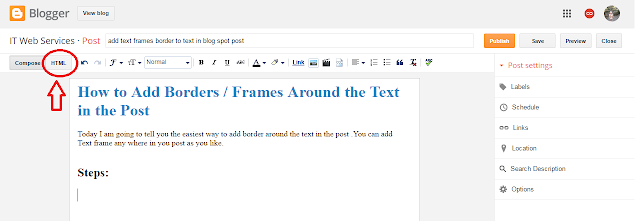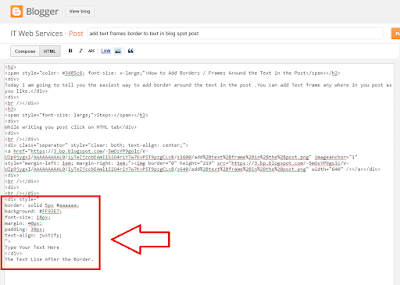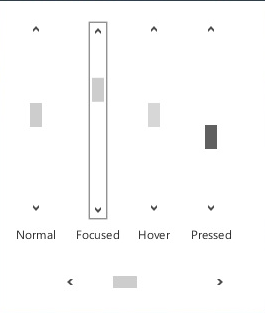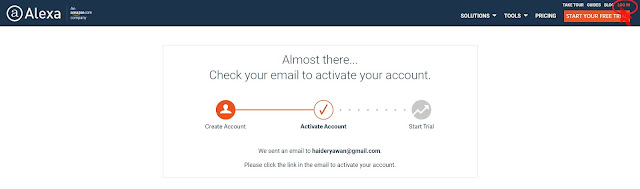
How to Verify a Blog on Alexa?
Step by step guidelines about to Submit a Website/Blog to Alexa
Here we are going to explain you the whole process of submitting of a blog/website to Alexa. Alexa is a basically a ranking tool like other tools . It take all websites at its own better its a better decision to submit your website a confirmed your owner ship to alexa so that you can add more details about your website in alexa profile and make it look like a professional.
Alexa is a standards and everyone wants to make sure that his blog gets a better listing and ranking on alexa. so this post will help you in submission of your site and claim your site ownership. and always easy to check your ranking through alexa. Alexa is a great websites have one of the top websites which rank websites globally and it also show ranking of website in various factors like website global rank, its country base ranking , search queries and many more details. It provide a lot of information to judge any of website over the internet. Many people also use it as a tool to check ranking of any website.
If you still have no website/blog the learn
make your own website and make money
Claiming your site in Alexa:
Step by step guide to Submit Website/Blog to Alexa:
Step 1:
Go to the Alexa.com and creates your account.
Here you can either login with your existing Facebook account or signup as a new custom with gmail ID. I recommended a new custom account.
Step 2:
Now for submit the site to Alexa, You click on certify you site metrics, It will open a new popup windows which says: Certified your site metric that means directly measured from you website instead of any estimate. In this step you should installed Alexa certify code on the page of your website/blog and chosen to show metrics publicly.
With this metric alexa estimate your website ranking with great accuracy by making private metrics dashboard for on-site analytics and have the ability to count unique visitor and page view count as you desired. you should select plans and pricing page you can also get a free trial for limited time offer.
After creating a free alexa account you will see three option to verify your website.
Option 1:
Upload an Alexa verification file to you site's root directory
Option 2:
Add an Alexa verification ID to your homepage
Option 3:
Certify your site's metric (This is only available in Alexa Pro "upgraded users"
Alexa offers a lot of plans for professional but for the normal bloggers or new users a free plan is good to start and search available fictions. But if you have a serious and
professional businessman you should select a paid plan which have a great plans for the ranking and up gradation of your website.
Now the time is Claiming site in Alexa:
This all process is Similar to Google domain verification process, No matter you are using which theme simply upload a file or add a meta tag to claim our domain to alexa. You can pick any of the method as you like, (Upload a verification file to root of your domain or add meta tag in head section of your site.
Most simple is go the the Scripts and add the complete verification code with meta name there.
Like this : <meta name=”alexaVerifyID” content=”xxxxxxxxxxxxxxxxx” />
Make sure to clear your cache if you are using any cache plugin, and than click on verify the site. Blog Spot Bloggers can add the code in their template and follow the same, If you have done everything right here, click on verify the process and you will see a successfully claimed message.
Its a better decission for the ranking and traffic of your website to submit your website to more sites like Alexa you also send your site to google which give you a lot of support in ranking of your website.
By Clicking on Continue and you can edit many important details regarding your website/blog. You will notice many parts will be locked because you are using a trial account, as you need to get a premium Alexa account, for editing the complete listing and using of all tools. Initially you should ignore all this. now:
When Submission process of website successfully completed to Alexa click on don and save than continue your website details will be updated on the Alexa now. with the free Alexa account you will see a lot of limitations but if you are starter than its no mater for you because for blogger this is their learning time and a free account can also support you a lot than a lot as they shift to their professional work they can create a paid account with all options available..
Though, It's very nice to submit your blog and website to Alexa as wel as other similar popular sites so that you can improve your website ranking and get more and more traffic.