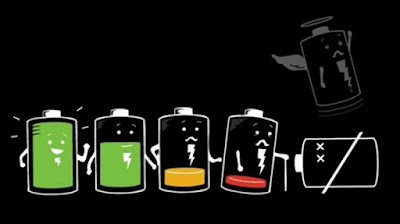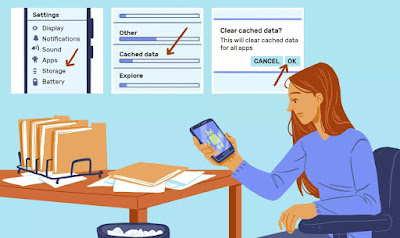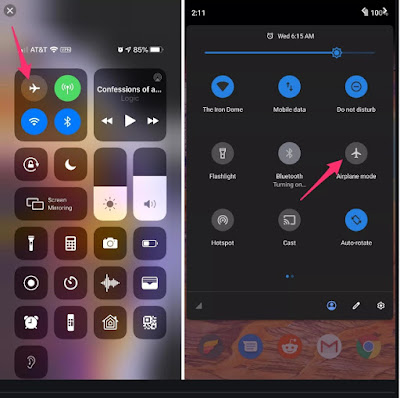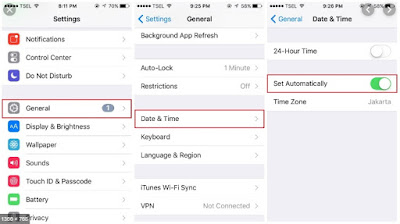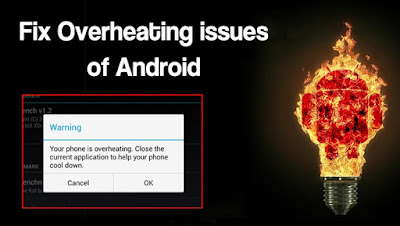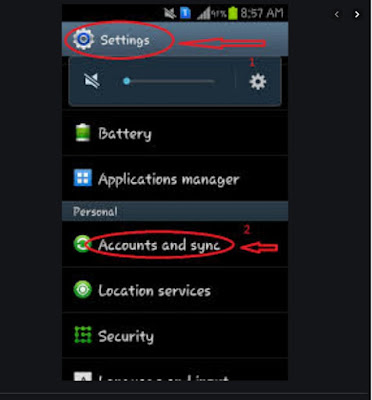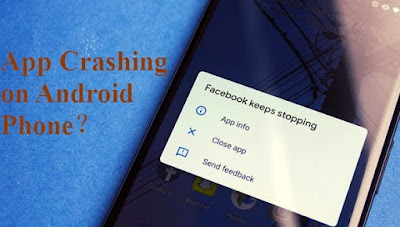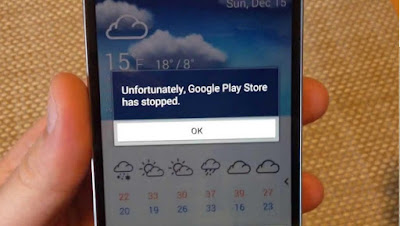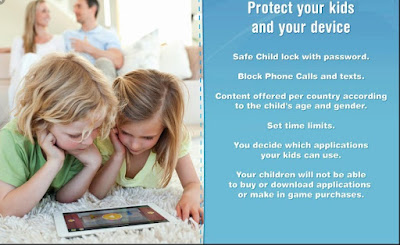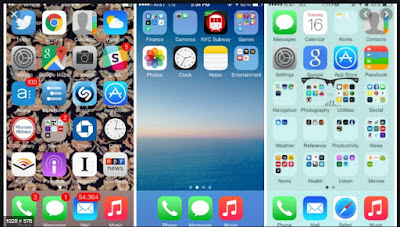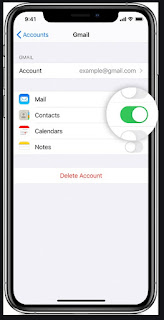ANDROID MOST
COMMON PROBLEMS AND SOLUTIONS
When we use mobile we face many common problems, we can’t
know how to face these litter problems by reading this post it became very easy
for you to solve these at home without any help or go to market to make it ok. Mobile
working slow or connection with internet not established, not powered on etc.
we provide solution for these all and many more.
These are some quick fixes for some of the most common
problems Android users face in their daily life.
1. Battery Drain Very Quickly
Many users face problems with the battery life of
their android mobiles. One of the easiest ways to prolong battery of your
android mobile and smart phone is to change your locations and brightness
settings. From the graphic option from the main setting.
Click on settings menu, click on Location, and
select battery-saving mode. As for brightness, you should not select auto-brightness
option and turn your screen down somewhere below to halfway, or onto the level
that is acceptable by your eyes.
Some phones, such as the Galaxy 5,6 and above, even
include an option of extra battery saving modes.
2. Space fills, Frozen and slow user
interface
Usually Phones begin to show a message of “internal
storage fills up” and became slow down as in working. Try deleting data, unused
applications and photos, or moving them to PC,USB,cloud or a micro SD card. In
addition, you should close open apps that you are no longer using, delete app
cache, and set limit the use of live wallpapers.
Option for app's cached data is
Going to the Settings
> Apps,
Select that
app you want to clear cache,
Choose the Clear Cache option.
Many other soft ware’s available at Google Play
Store. These Programs can preform this process automatically. Such as App Cache
Cleaner and Clean Master. Just download these software’s and enjoy more space by
only a single click.
3. Internet Connectivity Issues
If you are facing problem by making connection to
internet through Wi-Fi, Bluetooth, Hotspot or cellular network, enable Airplane
mode of your android phone for 30 seconds, toggle it off, and try to make connection
again. Sometimes simply toggling the specific connection can also solve the
problem. But if not working do it for 30 seconds.
4. Stalled Text Messages Error
First check that you are connected to the internet
with Wi-Fi or cellular connection, click on the the message unsent, and click on
Resend. If the problem still continues, try restarting your android phone or
using a third-party messaging app for it.
Some thing device also give this message when date and time not selected.
5. Overheating Problem of Android Phones
Many Android Phones, like the Droid Turbo mobile,
can get very warm. Always remember never Try to use your phone while it is on charging and
don't use high CPU-sucking apps, like Pokémon Go or Face book and other application
of internet for long time. If it starts
getting warm and heat up, give your phone time to cool down.
If you carryon these things after even heating up of
your phone it became very hot to touch and became faulty but if it is not cool
down even you stop using of all these and give it break than you must go to some professional to get rid
of this problem. The experts I contacted said this could be a sign of a
manufacture fault.
6. Syncing Error on Android Phone
We are giving you some easy step to get rid of the
problem of syncing.
a. First
of all check that your device or cell phone is connected with internet. If not
make a connection with internet.
b. Ensure
that the service you are trying to sync with, such as Google or Drop box, is
available and isn't down.
c. Check
that your are typing correct password.
d. Now
try syncing again.
If you are still facing in syncing remove your
account from your device and login again with the same or a different account.
7. App Crashes Problem Of Android Phone
There are many reasons of crashing of any mobile App.
Due to not updated if it is then installed its updated version. If update is
not the issue than closed the app and after removing pictured reopened the
application usually it works if it still not start to work than the main setup
is mostly corrupted in that case you have to download another app of this type
and enjoy with that.
8. Android Unresponsive Screen
If Android phone giving unresponsive screen and
became hangs on any application mostly people it became not ok at home
they send it to market quickly but in
many cases you can solve this problem at home easily
If your mobile became malfunctioning mostly this
problem is solved only by a simple restart. But in case of your phone physically
damage than it is a big problem .Press the power button and let the phone turn
off, but always wait more than one or two minutes before powering it back on. If
it is not working remove the mobile battery manually to restart it.
9. App Crashes Problem Of Android Phone
This problem is usually because of a corrupt cache and by the simple steps you can solved it and you Google
play store starts working.
Click on Settings> than
Applications> All Apps> Google Play Store> Storage and click on Clear
Cache. Now restart your cell phone and check by open the Google play store it
start working OK.
10. Why Apps Downloading Problem Solution On
Android Phone
This problem occurred usually because of two reason . We discussed here the both. When
you face apps not downloading problem.
First, Clear Google play store’s cache. Go back
to the pages you opened closed them and clear Google play store’s cache.
If it is still not working,
try wiping Google Play's history and delete
all history. The problem is usually because of a corrupt cache and all you need
to do is clear by deleting history and clear cache. Now again open the Google
Play store and tap on the three lines in the upper left of the screen to open
the app's menu.
Choose Settings and tap on Clear local search
history option.
11. Bad Auto correct Suggestions
This is a very common problem which disturbs us a
lot .By using the default keyboard, you can get rid of auto correct words option
which is very disturbing. It will never say or misspelled words that your
keyboard has learned after that. Only you have to do is long-press the
suggestion word and drag the word to the trash. Here now you have solve this
issue.
12. Your Kids Make Purchases on Internet
Many time when we are in home our children like to
play with our phones and at the end what happened they buying apps or in-game items,
here's we are providing a simple solution. Go to the Google Play store, go to the
three lines at the upper left-hand side of the screen to open the menu and then
Go to option Settings>.
Then, tick the box for fingerprint authentication
and choose for any purchases through Google Play on this device. After making
this changing your fingerprint will be require to make any purchases through
Google Play on internet.
13. Home Screen Clutter
Whenever we installed any application it creates a
new icon on the mobile screen with this screen became full of icons. After that
it became very difficult to access your favorite application from the home
screen because of these many more icons..
You can easily fixed it by these simple steps:
Open the
Google Play app,
Click on Menu
> Settings
And clear the check box next to Add icon to add Home
screen.
Only leave those applications whom you want to see
on home screen.
14. Too many contacts added
Every cell phone has a limitation to add contact so
when your contacts cross that limit you cannot add anymore to your mobile.
Go to Settings > Account > Google. Toggle off
the Contact option. Click the gmail account and Sync your contact with it .
It also a preferable way because whenever you change
your mobile phone are lost your phone after getting new phone making its
setting be giving google account you easily get back your all contacts back by
only a click on sync your device .