How to fix can't connect to network error on Modem/Wifi Dongle and Ethernet.
- Troubleshooting: Can't Connect to Network? Here's How to Fix It
- Introduction:
Getting that frustrating "Can't connect to this network" message on your Ethernet or Wi-Fi dongle? Don't worry, we've got you covered. Whether you're using a wired connection or a wireless dongle with an 802.11 chip, we'll walk you through the steps to resolve this issue.
- Fixing Ethernet Connection Issues:
- If you're having trouble connecting to the network through your Ethernet cable, follow these simple steps:
- Click on the computer or network logo located on the right side of your taskbar.
- Access the "Network and Internet Settings."
- Navigate to "Change Network Adapter Options."
- Right-click on your Ethernet adapter and select "Disable."
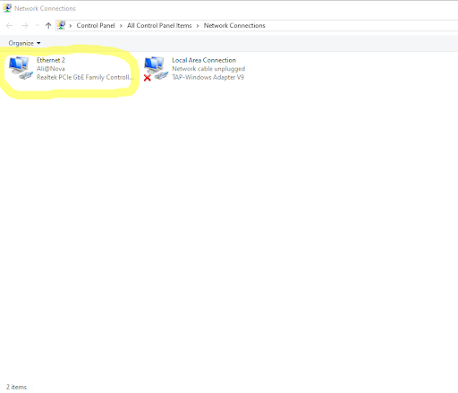
- After it's completely disabled, right-click again and choose "Enable."
- Your network connection should now be reestablished, and the error message should be resolved.
- Fixing Wi-Fi Dongle Connection Issues:
- Experiencing connectivity problems with your Wi-Fi dongle or Bluetooth Wi-Fi chip? Here's how you can troubleshoot it:
- Right-click on the "This PC" icon on your desktop.
- Click on "Properties."
- In the middle-right section, click on "Device Manager."
- Locate "Network Adapters" and click the arrow to expand the list.
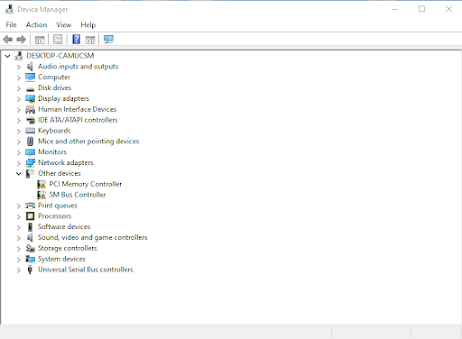
- Double-click on the name of your Wi-Fi dongle.
- Go to the "Advanced" tab, located at the top of the pop-up window.
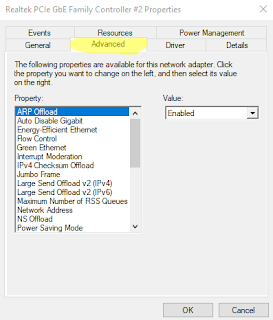
- In the "Property" section, find "Bandwidth."
- Depending on your current setting:
- If the value is set to "20_40MHz," select "20MHz only" and click "OK."
- If the value is set to "20MHz only," select "20_40MHz" and click "OK."
- Your connectivity issue should now be resolved.
- Conclusion:
No need to panic when faced with network connection problems! Whether you're using an Ethernet cable or a Wi-Fi dongle with an 802.11 chip, these easy steps can help you fix the "Can't connect to this network" error. Remember to disable and enable your Ethernet adapter for wired connections, and for Wi-Fi dongles, adjust the bandwidth settings in the device manager. Stay connected hassle-free!

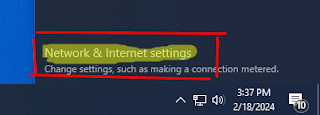

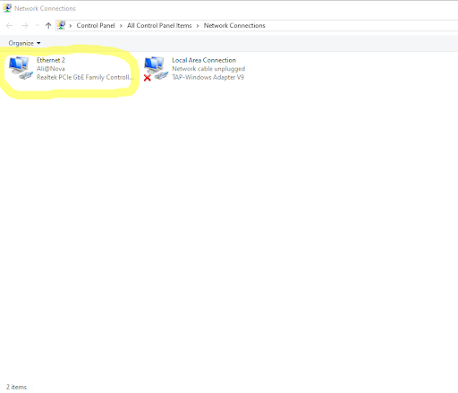

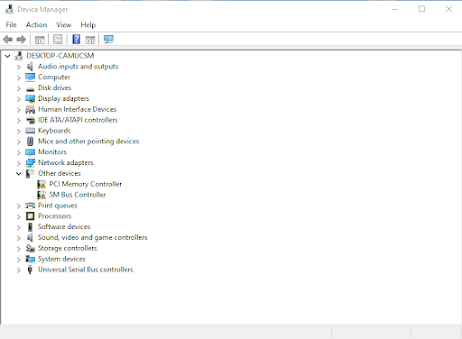
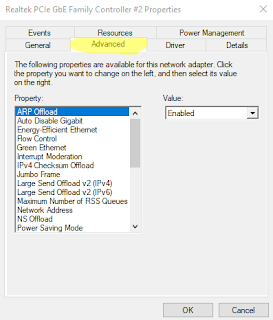










No comments:
Write Comments